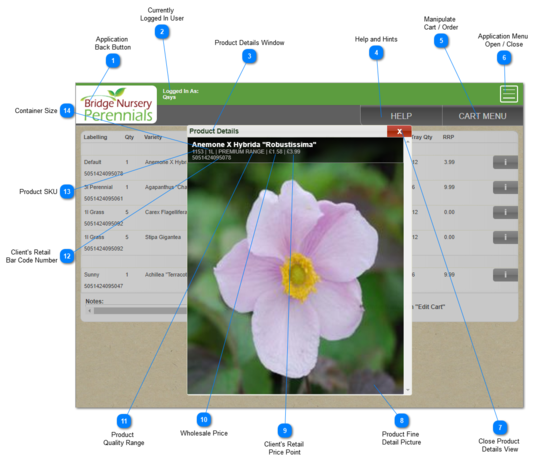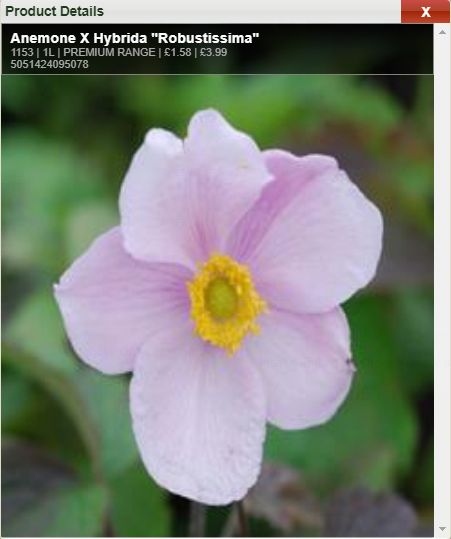1.3.2.1. Cart View - Product Detail
The Product Detail Window pops up any time the user clicks on the little Information icon

in the Cart View. It contains detailed information about the product.
In this Cart View context, the Product Detail Window is purely for information only. There is no way to adjust the count of trays of the specific product in the cart, through this Product Detail View.
The Related Products give the user a hyperlink to the specified product(s) so they can switch to that product directly and add those trays to their cart if they so wish.
 Application
Back ButtonThis is the position of the Back Button for this application. No matter what image may be displayed, it always overlays the Back button when in this position.
Users are strongly advised to use only this to step back through the online ordering system, and not use the browser's back button.
|
 Currently
Logged In UserShows the currently logged-in user.
|
 Product Details Window
This is the product details view that is shown as a modal popup here, and in the Search Results View.
|
 Help and HintsA modal popup with hints on how best to use the Cart View screen to get their desired results.
|
 Manipulate
Cart / OrderOpens up a modal popup window that contains options as to what to do with the current order and its items sitting in the cart. The options are to Edit the Cart, Clear the Cart, Submit the Cart or Continue Shopping and cancel out of the modal popup.
|
 Application Menu
Open / CloseDisplays or hides the short menu of links that this application provides for the user to navigate back and forth around the web application. The options on this screen are:
Order Online  Order History  Log Out
User Manual  |
 Close Product
Details ViewUse this button to close the product details view and get back to the products in the cart.
|
 Product Fine
Detail PictureA close-up picture of the product that shows its features in fine detail.
|
 Client's Retail
Price PointRetail price point that the client sells the product for in their Point of Sale (POS) locations.
|
 Wholesale PriceProduct wholesale price that the client paid.
|
 Product
Quality RangeQuality of the product.
|
 Client's Retail
Bar Code NumberReady-to-print labels at the retail point of sale allow the product to be directly placed for best marketing and sales purposes onto the POS shelves, instead of a further step in between receiving the product from Bridge Nursery and having it be ready for POS placement. This is another client retail differentiator service for Bridge Nursery's clients.
|
 Product SKUBridge Nursery's SKU of the product.
|
 Container SizeContainer size of the ordered product.
|
 in the Cart View. It contains detailed information about the product.
in the Cart View. It contains detailed information about the product.