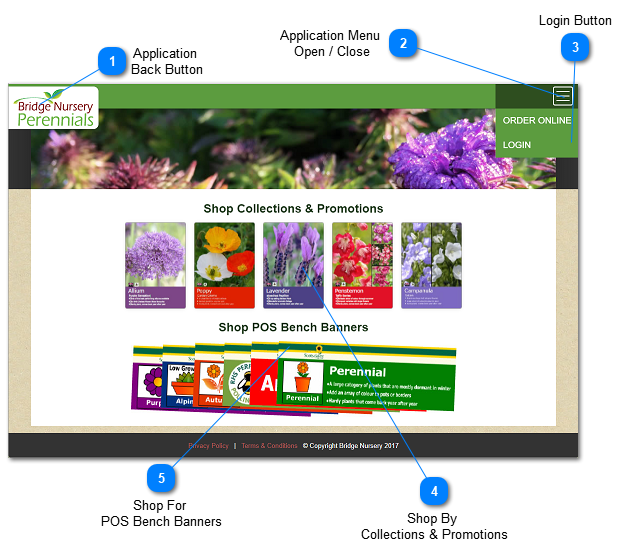1.1. Welcome - Home Screen
This is the first thing the user sees immediately after they get to the web page for Bridge Nursery's online orders, unless they are already logged in.
 Application
Back ButtonThis is the position of the Back Button for this application. No matter what image may be displayed, it always overlays the Back button when in this position.
Users are strongly advised to use only this to step back through the online ordering system, and not use the browser's back button.
|
 Application Menu
Open / CloseDisplays or hides the short menu of links that this application provides for the user to navigate back and forth around the web application.
|
 Login ButtonThis is the menu command you will need at the very beginning of loading this page - without being logged in with a valid account email ID and password, the greater bulk of the functionality of this web site is entirely beyond reach.
|
 Shop By
Collections & PromotionsWhile the site will allow the user to browse the current promotions and collections on offer at Bridge Nursery, they will be unable to start a cart and place an order until they have securely logged in.
|
 Shop For
POS Bench BannersThe user may browse the fully customizable point-of-sale Bench Banners on display, but again, nothing very useful can happen until you are securely logged in with your own account with your employer-supplied email ID and password Once login is successfully accomplished, all the site's functionality is open to the user.
|
|