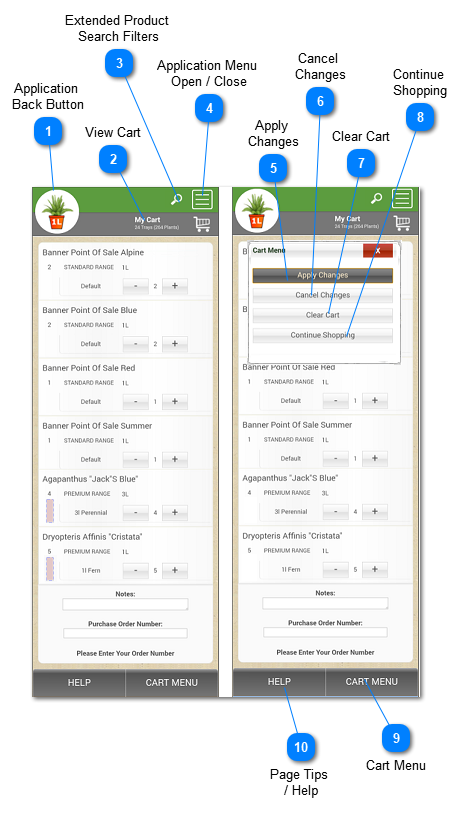1.2.3.1.1. Order Edit - Apply / Cancel ChangesThe Cart Menu is slightly different when it comes to a cart that is currently being edited, i.e., the product counts are done being adjusted and all red-tagged items have been fixed. Instead of the choices offered in the Order Edit (Cart) Screen, (viz., Edit Cart, Clear Cart, Submit Order and Continue Shopping), the choices here are different, as we will see.
 Application
Back ButtonThis is the position of the Back Button for this application. No matter what image may be displayed, it always overlays the Back button when in this position.
Users are strongly advised to use only this to step back through the online ordering system, and not use the browser's back button.
|
 View CartTakes the user to view their cart (and hence their order-in-progress) to verify that all is well with the added items and that there are no surprises in the order, before submitting it.
|
 Extended Product
Search FiltersOpens up the filter menu to allow the user specify the extended filters that should apply, and to have precise control over what they want to see.
|
 Application Menu
Open / CloseOpen or close the menu items that allow a logged-in user to move ar0und the Online Ordering System provided by Bridge Nursery without losing their work.
|
 Apply
ChangesApply the changes made to the cart, and make it ready for the order to be submitted.
|
 Cancel
ChangesAbandon the changes made to the cart, and leave the cart in the same state as when the user started into Edit Cart mode.
|
 Clear CartClears all items from the cart, after confirming that the action is, indeed, what the user wants to do, as described in the Edit Cart - Clear .
|
 Continue
ShoppingLeave the cart in the state it was in before entering Edit Cart mode, and go back to the main search screen to search for more products to add to the order. |
 Cart MenuThe button that pulls up the Edit Cart Menu dialog.
|
 Page Tips
/ HelpTips for the user on how best to use this page to get their desired results.
|
The help manual was created with Dr.Explain
|