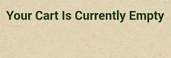1.2.3.1.2. Order Edit - Clear Cart
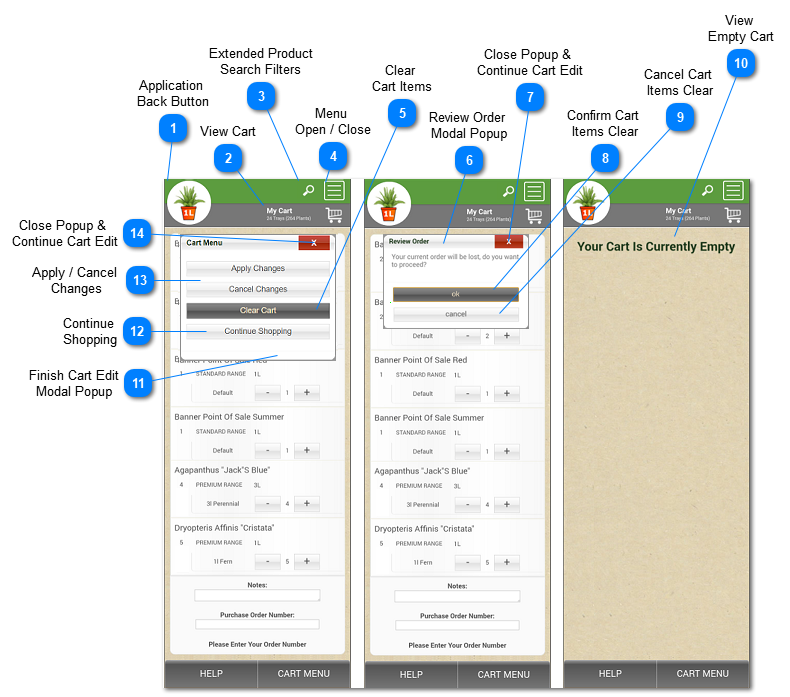
|
Delete all items in the cart after confirming that this is indeed what the user wants to do, and abandon the order currently in progress. Start over anew after this with a fresh set of standard and extended product filters.
|
 Confirm with the user, verifying that they are aware that this action will abandon the order currently in progress, and that will make it necessary for them to start afresh with a new set of standard and extended product filters.
|
|
The user clicks this to confirm that they indeed want to abandon their order currently in progress, and continue onwards to look for the products they actually want in the order, with a new set of standard and extended product filters.
|
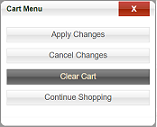 This modal popup dialog of choices gives the user the options available to them on what they want to do to proceed with their cart items edit - apply their changes and save the new state of the cart, cancel their changes and revert to the previous state of the cart, clear all the items out of their cart, or continue shopping to add more items to their cart and thus their order.
|
|
This option allows the user to go back to the Product Search screen, perhaps create a new set of standard and extended product search filters, and continue adding items to their cart.
|
|
This button provides the user a way to cancel out of saving or discarding their edits to the items in their cart, and go back to the previous state (in this case, editing the cart items).
|