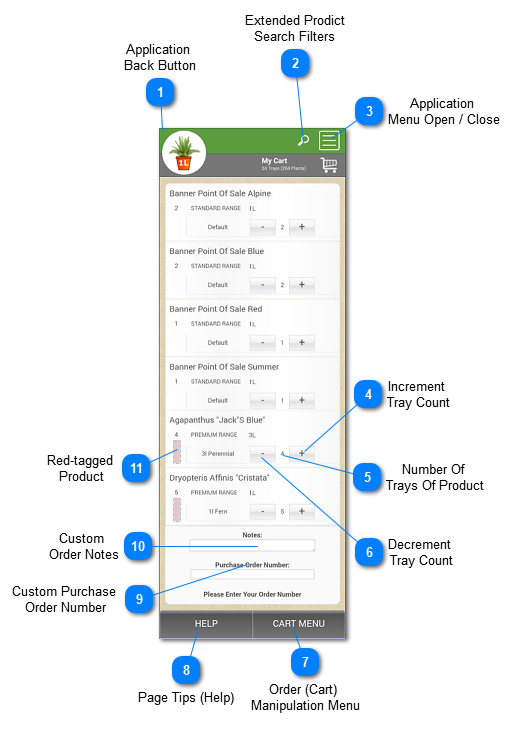1.2.3.1. Order Edit (Cart)
Here's where the user can go over the items in their cart, because the system does an automatic stock level check and marks those that are over the current available stock for the user to change the quantity of trays, or just remove an item altogether.
 Application
Back ButtonThis is the position of the Back Button for this application. No matter what image may be displayed, it always overlays the Back button when in this position.
Users are strongly advised to use only this to step back through the online ordering system, and not use the browser's back button.
|
 Extended Prodict
Search FiltersOpens up the filter menu to allow the user specify the extended filters that should apply, and to have precise control over what they want to see.
|
 Application
Menu Open / CloseOpen or close the menu items that allow a logged-in user to move ar0und the Online Ordering System provided by Bridge Nursery without losing their work.
|
 Increment
Tray CountIncrements the number of trays of the particular product in the current order.
|
 Number Of
Trays Of Product |
 Decrement
Tray CountDecrements the number of trays of the particular product in the current order.
|
 Order (Cart)
Manipulation MenuAllows the user to edit existing cart items, apply and cancel changes they've made to the cart, go back to the Product Search pages to add more items, or simply discard their open order.
|
 Page Tips (Help)Tips for the user on how best to use this page to get their desired results.
|
 Custom Purchase
Order NumberA place for the user to add a Purchsase Order Number of their own (as per their company policy) to track within and tie this order from Bridge Nursery into their system. This information is saved by Bridge Nursery as part of the order, but really only means anything to the user who creates or edits the order.
|
 Custom
Order NotesThis is where the user can enter custom information that they want to save with the order. This information is saved by Bridge Nursery as part of the order, but really only means anything to the user who creates or edits the order.
|
 Red-tagged
ProductTo indicate that there is a shortfall in the available number of trays of the product, and that until the counts are adjusted using the + (plus) and - (minus) buttons, this order cannot be submitted. This red tag vanishes as soon as the counts are appropriately adjusted. |
The help manual was created with Dr.Explain
|